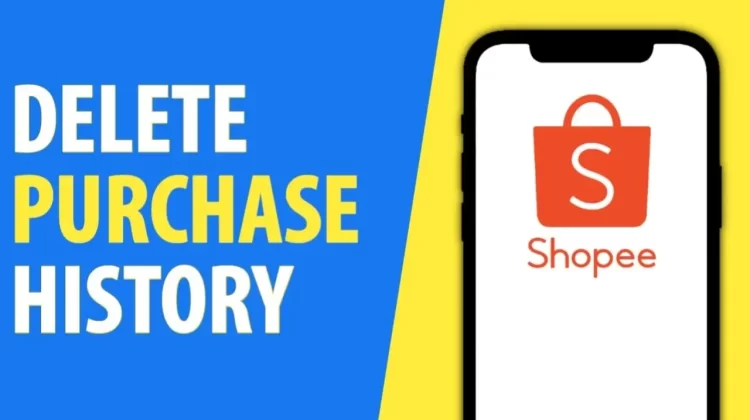
Online shopping has revolutionized the way we shop, making it convenient and accessible from the comfort of our own homes. However, with the convenience of online shopping comes the issue of privacy. Many shoppers are concerned about their purchase history being accessible to others, especially if they share devices with family or friends. If you’re one of those concerned shoppers, you might be wondering how to delete your Shopee purchase history.
Shopee is one of the largest online marketplaces in Southeast Asia, offering a wide range of products at competitive prices. While Shopee makes it easy to shop for items, it’s not always clear how to delete your purchase history on the platform. Deleting your purchase history can help protect your privacy and keep your shopping habits private.
If you’re someone who values their privacy and wants to learn how to delete your Shopee purchase history, you’ve come to the right place. In this article, we’ll provide you with step-by-step instructions on how to delete your purchase history on the Shopee app and website. So, whether you’re looking to clear out old purchases or just want to keep your shopping habits private, read on to find out how to delete your Shopee purchase history.
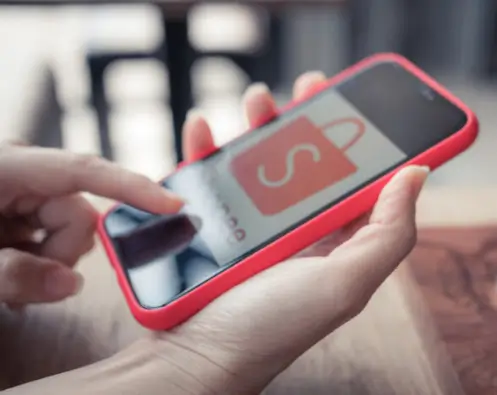
How to Delete your Shopee Account?
How to Check the TIN Number Philippines Online?
How to Hide Purchase History in Shopee?
The Shopee order history can be hidden or deleted if you wish to hide your Shopee activity.
Hide Shopee Purchase History on Desktop
- By going to the Shopee website in your browser, you will be able to log in to your Shopee account.
- Choose the “Returns and Orders” option in the upper right corner of the screen.
- This page contains a list of items you’ve ordered over the past three months, so you can check them out quickly. Once you have located the order you wish to hide or remove, you should click on “View Order Details” to view the details of the order.
- Hiding an order is as simple as clicking “Archive Order.” The order will still appear in your account’s “Archived Orders” section even after it has been hidden.
- Change the setting to show orders from a different time period if the item you want isn’t available for your selected months.
How to Delete/Hide Purchase History in Shopee App?
- On your smartphone or tablet, you will need to log in to the Shopee app.
- If you wish to hide an item, simply scroll to “Your Orders” and you will find it there.
- Then tap the “View Order Details” button and then tap “Archive Order” to hide it from view.
I would like to remind you that no matter how many orders you hide from your account, none of them will be completely wiped out. It may still be possible for you to view Archived Orders by going to the order and shopping preferences section of your account page and selecting Archived Orders from the options listed.
How to Delete Search History in Shopee App?
The Browsing History can be cleared completely or items can be removed.
You can edit your browsing history by following these steps:
1. Log in to your Shopee account using the Shopee app.
2. You can find your browsing history by going to your browser’s settings.
3. Please select the “Remove from view” option below each of the items that you wish to remove.
4. From the view, select the option to “Remove all items” if you wish to remove all items.
How to Delete Order History in Shopee?
The steps below will guide you through the process of deleting your Shopee order history
1. You can access your Shopee account by logging in
2. Please select “Returns and Orders” from the drop-down menu.
3. You can view the details of your order by clicking on “View Order Details.”.
4. You can choose to hide an order by clicking “Archive Order.” You will still be able to see them when you log in to your account and view the “Archived Orders” section.
If you want to hide any of your orders from your account, keep in mind that they will not completely disappear from your account.
How to Turn Off Search History in Shopee?
In order to disable your browsing history, you need to follow a few simple steps. In my opinion, it is a great feeling when you no longer have Shopee continuously reminding you of the things you may have wanted at one time but decided not to buy.
1. Take a look at the Shopee homepage.
2. At the top of the screen, click on “Account & Lists”.
3. From the dropdown menu that appears, select “Browsing History” from the list that appears. As we did above, select “Manage History” from the drop-down menu.
4. Make sure that the “Turn browsing history on/off” button is turned grey by toggling it from green to grey.
According to some Shopee customers, the toggle for turning on and off the browsing history sometimes turns itself back on after it was turned off. In the event that you begin to see your browsing history appearing or if you see messages above “Related to items you viewed” or “Inspired by your shopping trend”, revisit the above process and repeat it until you no longer see the browsing history.
Conclusion
In conclusion, deleting your Shopee purchase history can help protect your privacy and keep your shopping habits confidential. While it may seem like a daunting task, following the steps we’ve outlined in this article will make it easy for you to delete your purchase history on the Shopee app and website.
Remember, it’s important to be mindful of your privacy and take the necessary steps to protect it. By deleting your purchase history on Shopee, you can ensure that your shopping habits are kept private and confidential.
Transfer Funds From Lazada Wallet To GCash
How to Create PayPal Account in the Philippines?

Leave a Reply